Container Images in the Asset Library
The Container Images section of the Asset Library is where you can view and manage the container images available for use in your Hybrid Manager clusters.
Container Images
A Container Image is a configuration of the database that includes various extensions and each image is identified by it's name and an image tag.
For each name, there can be multiple image tags representing different versions and different combinations of extensions loaded in the image.
For example, official Hybrid Manager images would have the image name postgresql and image tag 17.4-2503191025 represents a Community Postgresql image for version 17.4, the 2503191025 is the build date and time of the image (2025/03/19 10:25). A further postfix of -full indicates that this image includes all the extensions available in the Hybrid Manager Postgres distribution.
Note that this tag format is specific to the official Hybrid Manager images and may differ for other images. The image name is used to identify the type of image, such as a particular flavor of Postgres, while the image tag is used to identify the specific version of the image.
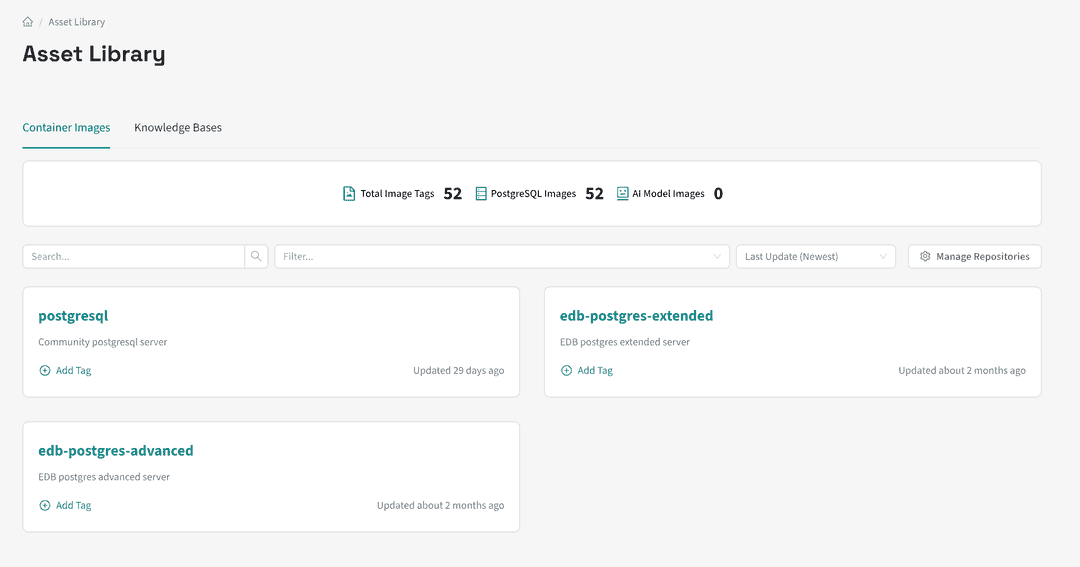
Image Statistics
The first part of the Container Images page is a summary of the number of images available in the library, broken down by type. The types of images are:
- Total Image Tags: The total number of image tags available in the library, where a tag represents a specific version of an image.
- PostgreSQL Images: The number of Postgres images available in the library.
- AI Model Images: The number of AI model images available in the library.
The page then moves on to the main content of the Container Images tab.
Container Images : Search and Filter Bar
In this view, the Search field allows you to enter a search term that is contained within the name or description of image repository. The Filter field allows you to filter the repositories by the type of repository (Postgres or AI Model).
The Sort field allows the display repositories to be sorted by the name of the repository (ascending or descending), by description (ascending or descending), by repository type (ascending or descending) or by the date the repository was updated (ascending or descending).
Finally on the search and filter bar, the Manage Repositories button allows you to manage the repositories that are available in the library. This will open a dialog that allows you to add, edit or delete repositories. This takes you to the Manage Repositories page, where you can manage the repositories and images that are available in the Asset Library. For more information on how to manage repositories, see the Manage Repositories guide.
Container Images : Cards
Each image repository is displayed in a card format with the following information:
- Name: The name of the image repository.
- Description: A short description of the image repository.
- Tags: Hybrid Manager tags associated with this image repository. If no tags are associated with the image repository, this field will be show Add Tag.
- Updated: The number of days since the image repository was last updated.
Hybrid Manager Tags
Hybrid Manager Tags are not Asset/Image Tags. Hybrid Manager Tags are tags created within Hybrid Manager to identify and organise Hybrid Manager resources and are created and managed through the Tags menu item found in the user menu in the top right corner of the Hybrid Manager Console. Hybrid Manager Tags are not related to the image tags used to identify the version of an image.
Selecting the name of an image repository will take you to the page with the details of that image.
Image Details
The Image Details page for an image has two tabs: Overview and Image Tags. There is also an Add Tag button that allows you to add a Hybrid Manager tag to the image repository. Any existing tags will be displayed before the button, and you can click on a tag to view the details of that tag.
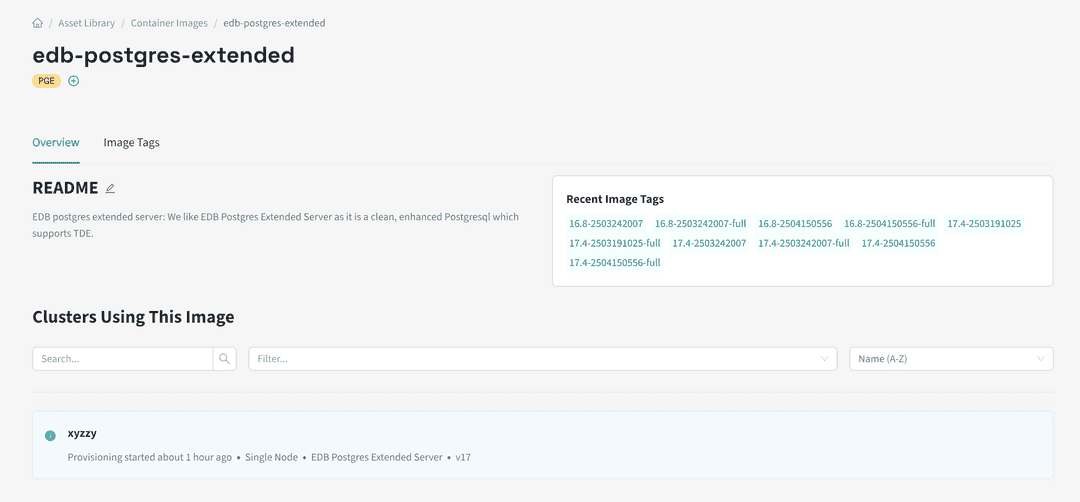
Overview Tab
The Overview tab provides a summary of the image repository, including:
- README: A textual description of the image repository, which can include any relevant information about the image, such as how to use it, what it contains, and any other details that may be useful.
- Recent Image Tags: The ten most recently created image tags for this image repository. Each tag is selectable and will take you to the Image Tag Details page for that tag.
Below the README and Recent Image Tags, there is a section for Clusters Using This Image. This lists any clusters in the estate that are using an image from this repository. If no clusters are using this image, the message "No Data" will be displayed.
To aid in searching for clusters, a search and filter bar is provided. The Search field allows you to enter a search term that is contained within the name or description of the cluster. The Filter field allows you to filter the clusters by their attributes (Cluster type, Cluster architecture, Postgres flavour and Postgres Version). The Sort field allows the display of clusters to be sorted by name (ascending or descending), by description (ascending or descending), or by the date the cluster was created (ascending or descending).
Selecting a cluster name will take you to the Cluster Details Overview page for that cluster.
Image Tags Tab
The Image Tags tab displays a list of all the image tags associated with this image repository.
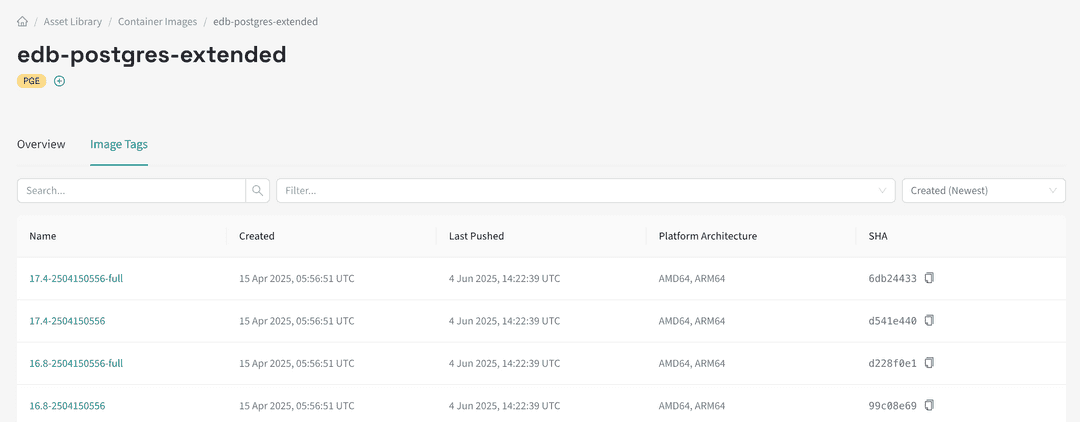
Each tag is displayed in a table format with the following information:
- Name: The name of the image tag.
- Created: The date and time when the image tag was created.
- Last Pushed: The date and time when the image tag was pushed to the repository.
- Platform Architecture: The platform architectures for which the image tag is available, such as X86, AMD64, ARM64, PPC64LE or S390X.
- SHA: The SHA256 hash of the image, which is a unique identifier for the image. It can be used to verify the image against other repositories. The last 8 digits of the hash are displayed and the full hash is available on hovering over those digits. The full hash can also be copied to the clipboard by clicking the copy icon next to the displayed hash.
To navigate through the list of image tags, you can use the search and filter bar at the top of the table. The Search field allows you to enter a search term that is contained within the name of the image tag. The Filter field allows you to filter the image tags by their attributes (EDB Official Release, Location Available, Platform Architecture). The Sort field allows the display of image tags to be sorted by version (ascending or descending), by created date (ascending or descending), by last pushed date (ascending or descending).
Selecting the name of an image tag will take you to the Image Tag Details page for that tag.
Image Tag Details
The Image Tag Details page provides the most detailed information about a specific image tag.
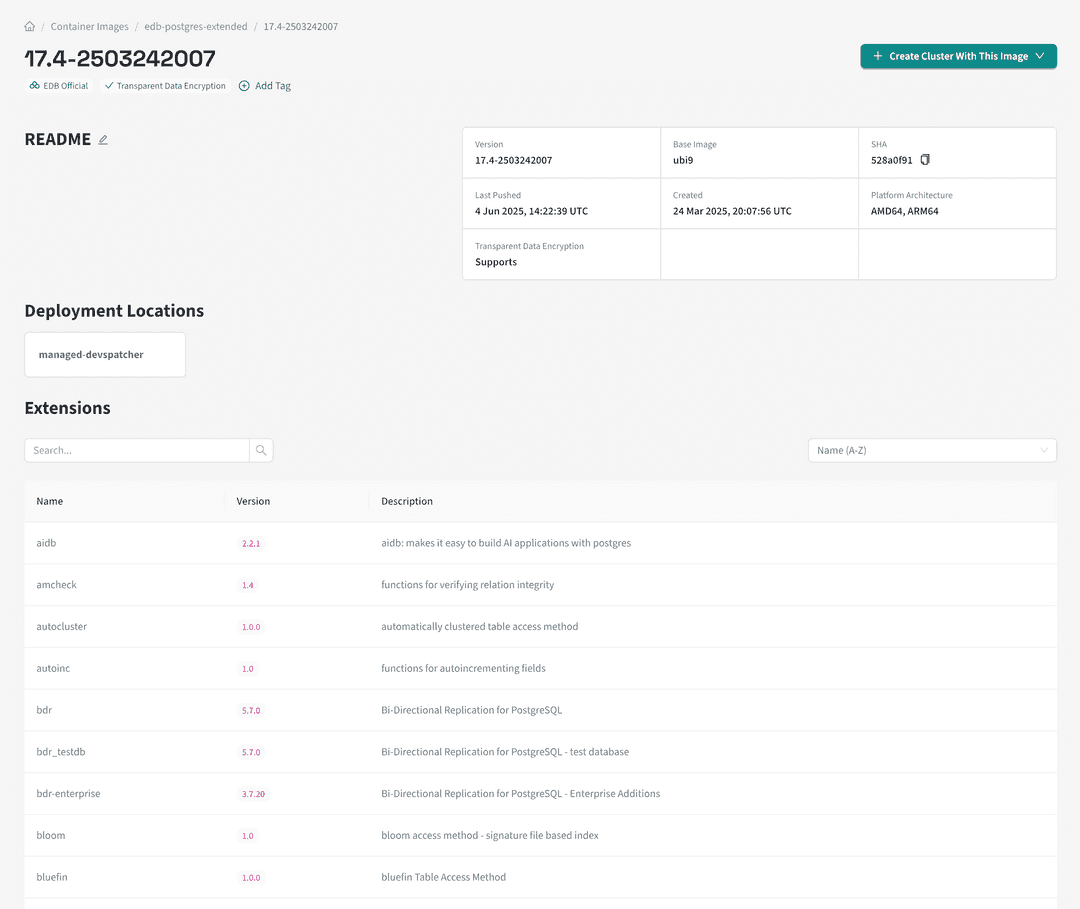
At the top of the page you will see the name of the image tag. Below that are the Hybrid Manager tags associated with this image tag, if any. This can include the EDB Official tag and the Transparent Data Encryption tags, which are generated by the platform, along with any user created tags. Next to those tags is an Add Tag which allows you to add (or remove) user created tags to the image tag, and create new tags if needed.
Below includes the following sections:
- README: A textual description of the image repository, which can include any relevant information about the image, such as how to use it, what it contains, and any other details that may be useful.
- An image attributes panel that displays the following information:
- Version: The version of the image tag.
- Base Image: The underlying OS image the image is based on.
- Image SHA: The SHA256 hash of the image.
- Platform Architecture: The platform architectures for which the image tag is available, such as X86, AMD64, ARM64, PPC64LE or S390X.
- Last Pushed: The date and time when the image tag was pushed to the repository.
- Created: The date and time when the image tag was created.
- Platform Architecture: The platform architectures for which the image tag is available, such as X86, AMD64, ARM64, PPC64LE or S390X.
- Transparent Data Encryption: Indicates whether the image tag supports Transparent Data Encryption (TDE).
Below this information is a field labelled Deployment Locations which lists the locations where the image tag is available.
Below that is a table of Extensions that are included in this image tag. Each extension is displayed with its name, version, and description. Above the table is a search field that allows you to search for a specific extension by name or description. The table can also be sorted by name (ascending or descending).
Finally, there is a section for Clusters Using This Image Tag. This lists any clusters in the estate that are using this image tag. If no clusters are using this image tag, the message "No Data" will be displayed.
Could this page be better? Report a problem or suggest an addition!